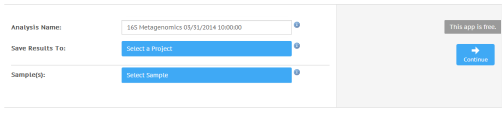Running 16S Metagenomics
|
1
|
Navigate to the project or sample you want to analyze. |
|
2
|
Click the Apps button and select 16S Metagenomics from the drop-down list. |
|
3
|
If you see the End-User License Agreement and permissions, read them and click Accept if you agree. |
|
4
|
Fill in the required fields in the 16S Metagenomics input form: |
|
a
|
Analysis Name: Provide the analysis name. Default name is the app name with the date and time the analysis was started. |
|
b
|
Save Results To: Select the project that stores the app results. |
|
c
|
Sample(s): Browse to the sample you want to analyze, and select the checkbox. You can analyze multiple samples. |
Figure 2 16S Metagenomics Input Form
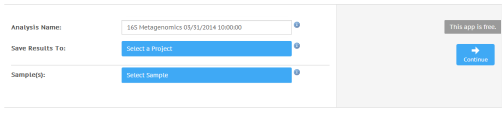
The 16S Metagenomics app now starts analyzing your samples. The status of the app session updates to show the app session progress. When completed, the status of the app session is set to Complete, and you receive an email.
|