Illumina Support may ask to perform a remote desktop share to aid in answering questions and troubleshooting issues on your device. Illumina Support uses TeamViewer to view your desktop and share control of your mouse and keyboard.
Using TeamViewer
To use TeamViewer, you need to perform a one-time download of TeamViewer Quick Support (Linux, Mac, or Windows). On the TeamViewer page, scroll down to the QuickSupport download. Do not download TeamViewer found at the top of the page.
How It Works
Illumina Support will prompt you to launch the TeamViewer QuickSupport application. After launching, provide Illumina Support with the ID and password shown in the QuickSupport application. Your ID is specific to the computer/instrument the application is installed on and will not change. Your Password will change every time the QuickSupport application is launched. Illumina support can only connect to your computer if the QuickSupport application is open and they have your current Password.
With your permission, your Illumina Support representative can view your screen and share control of your mouse and keyboard. You are in full control of your computer at all times. You can override control of your mouse and keyboard and end the screen-sharing session at any time.
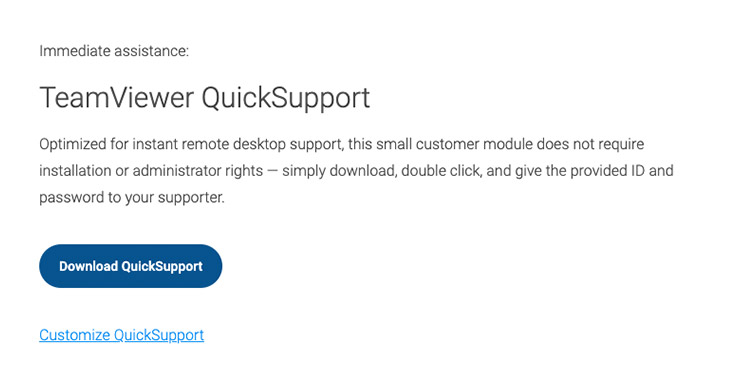
Frequently Asked Questions
If you are unable to use TeamViewer, follow the instructions here to receive support.